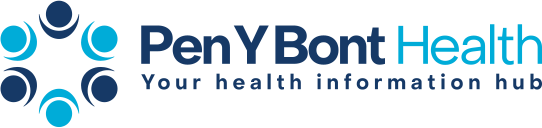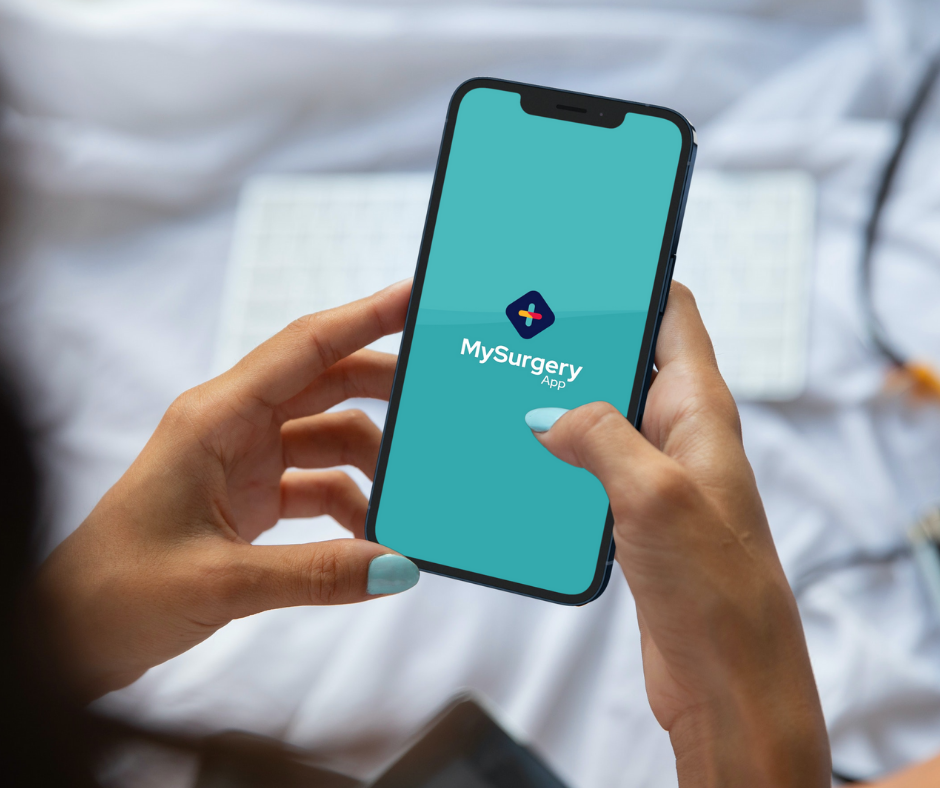
We recently launched an app for our patients allowing you to stay up to date with your surgery while having easy access to several features. The app reduces the number of times you have to wake up early to call your GP as it holds answers to the frequently asked questions and services. We want to share with you the key features the app holds and how you can easily use them.
Placing an Admin Query
With the new app you can request any admin queries without having to ring your surgery! The app allows you to contact your surgery about:
- a fit (sick) note
- a medication query
- requesting a doctor’s letter
- recent test results
- updates about referrals
- anything else admin related.
We understand that these admin queries are popular requests and usually are needed quickly – that is why we have ensured the process be as simple as possible. If you are unsure about how to raise an admin query, follow the instructions below:
1. Open the app and go to the ‘Dashboard’ page (this is the page that shows the surgery you belong to)
2. Scroll down the page until you see the ‘I have an admin query’ button. Select this.
3. When on the page you can then select the query you wish to send to your surgery – do not be alarmed if you are directed off the app, this is OK.
4. Complete the form with your/your dependent’s details and submit.
5. Once the form is completed you may be directed to an alternative service. This may be to call your surgery, call 111 or something else.
Setting Tablet Reminders
We understand that it can be hard to always remember to take your tablets at the correct times, that is why this app feature is extremly useful. You can select medicines that you take regularly or have been prescribed for a specific period and then set reminders at specific times for you to take them. These alerts then appear as notifications on your phone. To set tablet reminders follow the instuctions below:
1. Open the app and go to the ‘Health Hub’ page.
2. To set reminders for a medication you need to ensure that medication is on your favourites list. To do this simply click on ‘My Medicines’ and scroll until you find the correct medication – there may be several options for one medicine, you should select the medication you have been prescibed. When you have found the medication select the + symbol, this adds the medication to your favourites list.
3. Select the ‘Health Hub’ page again but this time go to ‘My Favourites’. Under the ‘My Medicines’ heading you should see the medication you selected.
4. Select the downward facing arrow button and you will be able to set details of your course of medicine.
5. Fill out the information including the times you want to receive notificatiosn to take your medicine (if you need to take your medication more than once a day then select the ‘Add another time’ link to add aditional times).
6. Click confirm and you are done! When your course of medication comes to an end you can go back into the ‘My Favourites’ page and remove it.
Setting Reminders for Clinics
Staying up to date with when you are booked into clinics can be hard, especially because they can be booked so far in advance. The app allows you to select any condistion you may have and then send you notifications when clinincs become available. The conditions on the app are:
- Arthritis
- Asthma
- Chronic Kindney Disease
- Chronic Obstuctive Pulmonary Disease (COPD)
- Coronary Heart Disease
- Dementia
- Diabetes
- Epilepsy
- Heart Failure
- High Blood Pressure (hypertension)
- High Cholesterol
To set clinic reminders follow the instructions below:
1. Open the app and select the ‘Health Hub’ page.
2. To set reminders for a condition clinics you need to ensure that your conditions are on your favourites list. To do this simply click on ‘My Conditions’ and scroll until you find your condition(s). When you have found the correct condition select the + symbol and this will add it to your favourites. You can also click on the writing of the condition where you will be taken to an page explaining more about the condition and where you can find additional help and information.
3. Select the ‘Health Hub’ page again but this time go to ‘My Favourites’. Under the ‘My Conditions’ heading you should see the condition(s) you selected.
4. Here you can set the date of your annual review clinic. You will be sent a notification when this date is approaching. You can also add any notes you think appropriate.
5. Click confirm and you are done! You can edit this date at any time by going to the ‘My Favourites’ page.
If you havent already, download the app today. On your phone, click on the links below to be taken to your app stores. Alternativley, you can scan the QR code.
To learn more about the app click here.